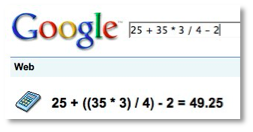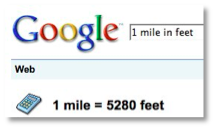WIN Key
When I start working on the computer, I mostly tend to head straight to the start menu so let’s go there. To bring up the start menu using the keyboard, just press the START key (also called the WIN key) which is normally at the bottom left of the keyboard close to the spacebar. It will have a small Microsoft symbol on it. It varies slightly in design according to what keyboard you’re using but it looks something like this :

Then once the start menu pops up, just use the arrow keys on your keyboard to choose your desired program and hit enter to run it.
The WIN key is actually very versatile and goes to the heart of being able to whiz around your desktop without the mouse. For example, if you do WIN + R, you can get the Run box (try it). WIN + E opens Explorer (your hard drive), WIN + D minimizes all your windows and takes you to the desktop, WIN+L locks your screen and WIN + TAB moves you from one open application to another.
FILES
While working in an application…
Save the file before closing, just do CTRL + S. To print the file, do CTRL + P.
Cut / Copy / Paste / Undo
Obviously everyone knows the copy and paste functions (CTRL + C and CTRL + V). But how many people know that to cut something is CTRL + X. Or to undo the previous action is CTRL + Z.